The Complete Microsoft Windows 10 Training Bundle
Become awesome at Windows 10 – Microsoft’s super cool operating system. Learn how to get set up, navigate all of its new features. Understand the differences from previous versions, plus loads of tips and tricks you’ll use every day
Watch our short video to find out more
Suitable for All Levels
Over 7 Hours of content
130+ Online Video Lessons
CPD Certification
What You will be able to do after the Course
Understand all the features of Windows 10
Use Microsoft Edge to make internet browsing easy and seamless
Sign in with Windows Hello
Use Office 365 to be more productive
Keep in touch with others using Skype and Mail
Understand how to organize files with OneDrive
Plus, loads of Tips and Tricks you’ll find useful
LIFETIME ACCESS
Learn at your own pace
$99
Course overview
Explore the Windows 10 interface, pre-installed applications, learn how to browse the web, view and share photos, manage your files and understand your file system. You will master the new Windows 10 technologies and benefit from the new applications and options it has to offer.
Requirements
No previous knowledge is required. Ideally you will have access to a device that is running Windows 10.
Certification
At the end of each course is an online assessment. When you pass all assessments you can showcase a Windows 10 Certification from the International Academy of Computer Training.
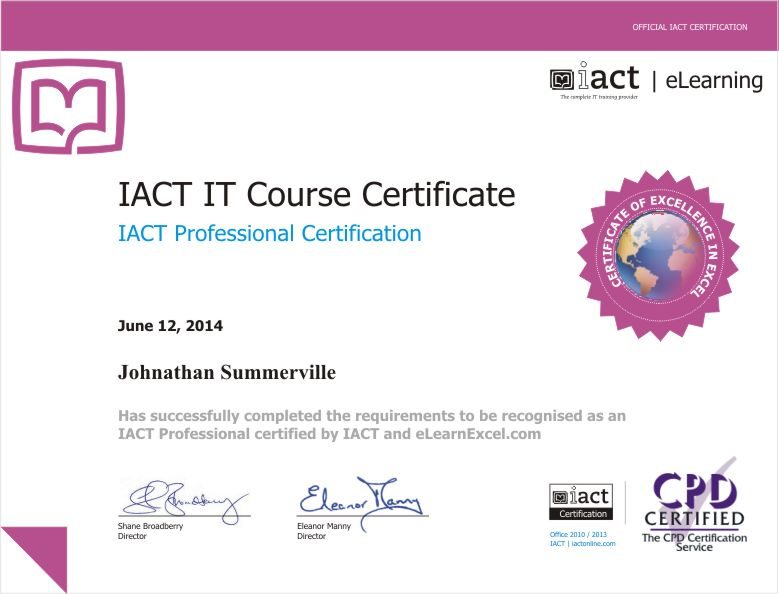
Who would benefit
Anyone upgrading from a previous version of Windows, migrating from a different operating system, or if you’ve just bought a new PC or Surface Tablet and want to get the most out of it, this course will benefit you.
Why take the Course
This course removes any frustration that can be caused by learning a new operating system. It shows you all the essential features you’ll need to jump-start Windows 10 — whether you work with it closely at the office or use it casually at home.
8 CPD Certified easy-to-follow Courses
Plus includes ‘Complete Guide to Windows 10’ and Windows 10 S updates – over 100 bonus lessons

Browse the Web
14 Lessons : 44 minutes

Across Devices
10 Lessons : 30 minutes

Personalise your PC
17 Lessons : 65 minutes
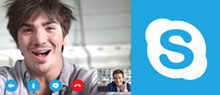
Keep in Touch
33 Lessons : 94 minutes

App Store
19 Lessons : 73 minutes
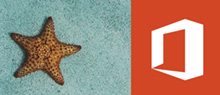
Be Productive
8 Lessons : 30 minutes

Stay Organised
33 Lessons : 102 minutes
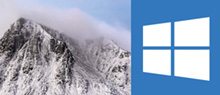
Top Tips
Coming Soon
8 CPD Certified Courses – what’s covered in each:
Browse the Web with Windows 10
Module 1 Microsoft Edge
Lesson 1 Connecting to Wifi
Lesson 2 Introducing Microsoft Edge
Lesson 3 The Start Tab
Lesson 4 Navigation to a web page
Lesson 5 Using a search engine
Lesson 6 Saving a Favourite
Lesson 7 Edit using WebNote
Lesson 8 Reading list app
Lesson 9 Microsoft Wifi
Lesson 10 The Hub
Lesson 11 Edge Settings
Module 2 Cortana
Lesson 1 Introducing Cortana
Lesson 2 Search Cortana
Windows 10 Across Laptops and Surface
Module 3 Windows 10 on Desktop/Laptops
Lesson 1 Getting around the Desktop
Lesson 2 The Start Menu
Lesson 3 Cortana
Lesson 4 Task View
Lesson 5 Action Centre
Module 4 Windows 10 on Surface/Tablet
Lesson 1 Tablet Mode
Lesson 2 Turning on and off tablet mode
Lesson 3 Touch screen gestures
Lesson 4 Touch Pad Gestures
Lesson 5 Windows 10 Continuum
Personalise your PC
Module 5 Desktop Features
Lesson 1 Opening, navigating and using the new Start Menu
Lesson 2 Opening Action Centre and dealing with notifications
Lesson 3 Accessing and a quick overview of Settings
Lesson 4 Personalising the desktop and lock screen
Lesson 5 Setting up a picture password and a PIN
Lesson 6 Signing into a Microsoft Account
Module 6 More Settings
Lesson 1 System
Lesson 2 Devices
Lesson 3 Network and internet
Lesson 4 Personalisation
Lesson 5 Accounts
Lesson 6 Add a child user
Lesson 7 Time and Language
Lesson 8 Ease of Access
Lesson 9 Privacy
Lesson 10 Update and Security
Lesson 11 Windows Hello and Microsoft Passport
Keep in touch with Windows 10
Module 7 Getting Connected
Lesson 1 Connection to WiFi
Lesson 2 Sign in with a Microsoft Account
Lesson 3 Setting up an email account
Lesson 4 Connecting to other devices
Lesson 5 Open Programs and Apps
Module 8 Email
Lesson 1 Viewing your email accounts
Lesson 2 Sending an email
Lesson 3 Receiving an email
Lesson 4 Working with File attachments
Lesson 5 Mail Actions
Lesson 6 People App
Lesson 7 Mail Folders
Lesson 8 Mail Settings
Module 9 Skype
Chapter 1 Using Skype
Lesson 1 Using Skype
Lesson 2 Downloading Skype
Lesson 3 Skype Sign in
Lesson 4 Editing your profile
Lesson 5 Privacy Settings
Lesson 6 Account details and buying Credit
Chapter 2 Making that call
Lesson 1 Adding Contacts to your contact list
Lesson 2 A Skype to Skype telephone call
Lesson 3 Calling mobile phones and landlines
Lesson 4 Group calling
Lesson 5 Managing our contacts
Lesson 6 Getting a skype number
Lesson 7 Call forwarding
Lesson 8 Caller ID
Chapter 3 Video Calls
Lesson 1 Making a video call
Lesson 2 Group video calling
Chapter 4 More Features
Lesson 1 Instant Messaging
Lesson 2 Sending contact files via skype
Lesson 3 Sending a video message
Lesson 4 Screen sharing
Windows App Store
Module 10 Apps Overview
Lesson 1 Overview of the Mail application
Lesson 2 Overview of the Calendar application
Lesson 3 Overview of the People application
Lesson 4 Overview of the News, Sport and Weather Apps
Lesson 5 Overview of the Photos, Film & TV and Music Apps
Module 11 Windows Universal App Store
Lesson 1 Microsoft Account requirements
Lesson 2 Viewing the Store
Lesson 3 Downloading from the store
Module 12 Useful Apps
Lesson 1 Alarms and Clock
Lesson 2 Calculator
Lesson 3 Camera
Lesson 4 Calendar
Lesson 5 Maps
Lesson 6 Photos
Lesson 7 Music
Lesson 8 Film & Tv
Lesson 9 Office Apps
Lesson 10 Xbox App
Lesson 11 Get Skype
Be Productive with Windows 10
Module 13 Office 365
Lesson 1 Sign in to Office.com
Lesson 2 Online Apps
Lesson 3 Using Word, Excel and PowerPoint Online
Lesson 4 Using OneNote and Sway Online
Lesson 5 Accessing Mail, People and Calendar Online
Lesson 6 Using Docs.com
Lesson 7 Products, Support, Templates and Add ins
Lesson 8 Office 365 with other devices
Stay Organised with Windows 10
Module 14 Signing in and Passwords
Lesson 1 Personalising the desktop and lock screen
Lesson 2 Setting up a picture password and a PIN
Lesson 3 Signing into a Microsoft Account
Lesson 4 Switch to tablet mode
Module 15 File Explorer
Lesson 1 Open File Explorer
Lesson 2 Create a folder
Lesson 3 Create a file
Lesson 4 Cut/Copy/Paste Folders and Files
Lesson 5 Rename and Delete Files and Folders
Lesson 6 View Options
Lesson 7 Pin to personalise
Lesson 8 Integration with OneDrive
Lesson 9 Accessing your OneDrive
Lesson 10 Sharing options
Module 16 OneDrive
Chapter 1 OneDrive
Lesson 1 Microsoft OneDrive
Lesson 2 Creating a Microsoft ID
Lesson 3 Signing into OneDrive
Lesson 4 OneDrive Interface
Chapter 2 Using OneDrive
Lesson 1 Files and Folders
Lesson 2 Uploading/Saving a file to OneDrive
Lesson 3 Download a file from OneDrive
Lesson 4 Editing a file using Office 365 Online Apps
Lesson 5 Sorting your files
Lesson 6 Use the Search tool in OneDrive
Lesson 7 Sharing a file in OneDrive
Lesson 8 Shared files by other people
Lesson 9 Get more storage
Lesson 10 Video formats you can play
Lesson 11 Working with Photos on OneDrive
Lesson 12 Syncing Files
Lesson 13 Logging onto OneDrive from a smartphone
Lesson 14 Editing a file on OneDrive from a smartphone
Lesson 15 FAQ on OneDrive
Top Tips and Tricks
Module 17 Top Tips
Lesson 1 Blocking notifications with Quiet hours
Lesson 2 Changing default location for File Explorer
Lesson 3 Virtual Desktops
Lesson 4 Bypassing the sign in screen
Lesson 5 Handy keyboard shortcuts
Lesson 6 God Mode
Lesson 7 Choose items to appear in Start Menu
Lesson 8 Customise User Interface Colours
Lesson 9 Windows Ink Workspace
Module 18 What’s New?
Lesson 1 Cortana
Lesson 2 Microsoft Edge
Lesson 3 Search and Help options
Lesson 4 Data usage
Lesson 5 Windows Hello & Microsoft Passport
Lesson 6 Phone Companion
Lesson 7 Switching modes – Continuum
Lesson 8 Store App
Lesson 9 Music and Film & TV
Lesson 10 Mail & Calendar & People
Lesson 11 Xbox App
Lesson 12 Snap assist
Lesson 13 Command Prompt upgrade
Lesson 14 File Explorer
Lesson 15 Updates and Scheduled restarts
Contact us
Please get in touch to discuss your requirements
