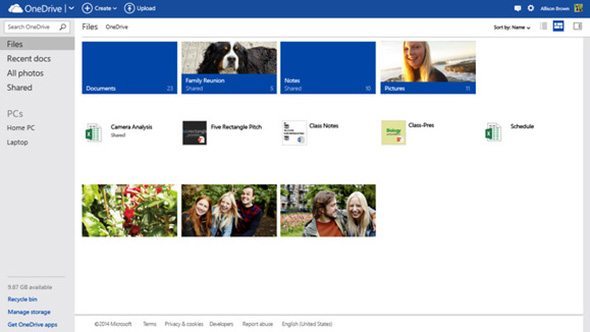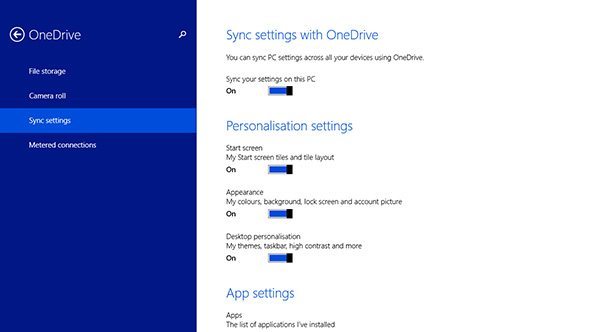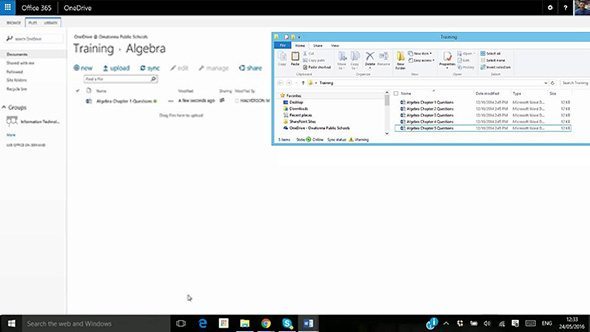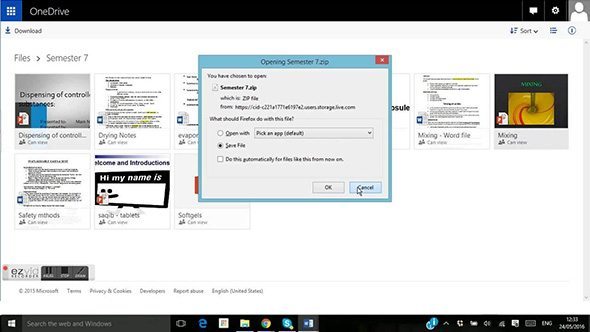OneDrive Skills
Learn Microsoft OneDrive with our easy to follow videosBite-size videos show you how to use OneDrive
See some examples below of lessons that will help you learn Microsoft OneDrive
Navigate OneDrive
Sync Files
Upload Files
Access Anywhere
Download Files
Store Photos
Share Files
Search with Bing
Become awesome at OneDrive
What’s included
Module 1 : Word Essentials
In this first Word module you’ll learn the essentials of navigating Word; Opening The Word Application; Opening A New Word Document; Tour Of The Word Screen; Saving And Closing A Word Document; Difference Between Save And Save As; Opening An Existing Document; Customising The Quick Access Toolbar; and Exiting The Word Application. Then you progress to; Working with Cell Content; Inserting Text; Highlighting Text; Deleting Text; Cut, Copy And Paste Options; Formatting Text; Text Alignment; Line And Paragraph Spacing; Indents; Basic Bullets And Numbering; Find And Replace Options; Basic Styles.
19 Lessons : 1 Quiz : 25 Points towards your Microsoft Office Skills Score
Module 2 : Viewing and Saving a Word Document
The second module covers everything you need to know about viewing and saving, including; Window Options; Different Views Available In Word; Showing Ruler And Gridlines; Viewing Multiple Pages At Once; Saving a Word Document; Saving as a PDF; Opening a PDF in Word; Saving as a Template; Tell Me Option; Spelling And Grammar Options; Thesaurus; and Word Count.
11 Lessons : 1 Quiz : 25 Points towards your Microsoft Office Skills Score
Module 3 : Objects within a Word Document
Sometimes in Word you’ll want to know how to insert objects. This module covers; Working with Pictures; Inserting & Deleting A Picture; Resizing A Picture; Wrap Text Options; Formatting Options; Inserting a Picture As A Link; Inserting Shapes; Inserting A Comment; Inserting A Hyperlink; Inserting A Text Box; Inserting Word Art.
10 Lessons : 1 Quiz : 25 Points towards your Microsoft Office Skills Score
Module 4 : Design Options and Page Settings
This module shows you how to make your document look good and easy to work with. It includes; Applying A Theme; Changing The Themes Colours And Fonts; Inserting A Watermark; Changing The Page Colour; Applying Page Borders; Margin Settings; Orientation Settings; Paper Size; Inserting Page Breaks; Using Hyphenation; Basic Headers And Footers; Print Preview And Print Options; Column Breaks; Section Breaks; and Section Headers and Footers.
15 Lessons : 1 Quiz : 25 Points towards your Microsoft Office Skills Score
Module 5 : Advanced Formats
Once you’ve grasped the basics of formatting, there’s loads more you can do. This module covers; Advanced formatting options for Text; Advanced Paste options; Outline Lists for Bullets and Numbers; Line and page break Options; Using the Format Painter; Inserting Smart Art; Inserting Charts; Wikipedia and other store apps; Inserting online videos; Using Quick Parts; Inserting Date and time options; and Inserting Symbols.
12 Lessons : 1 Quiz : 25 Points towards your Microsoft Office Skills Score
Module 6 : Styles and References
You can use the Styles within Word to give your document the professional edge. These lessons cover; Different types of Styles; Create a style; Apply a style; Modify an existing style; The Style panel options; Using Cover Pages; Using References; Inserting a Table of Contents; Modifying and Updating a Table of Contents; Inserting Footnotes and Endnotes; Creating Citations; Inserting a Bibliography; Manage Citation sources between documents; Captions and Table of Figures; Index entries and cross references; Inserting an index; and Inserting a table of authorities.
16 Lessons : 1 Quiz : 25 Points towards your Microsoft Office Skills Score
Module 7 : Mail Merge
With mail merge you can write and send one standard letter to a large number of people without manually adding each name and addresses. This module covers; Basic Mail Merge; Create A Letter; Create A Mailing List; Merge The Letter And The Mailing List; Saving The Files; Creating Envelopes and Labels; Mail merge advanced options; Turning on Track changes; Accepting and Rejecting changes; Comparing Word documents; Protecting a document; and Inking within a document.
11 Lessons : 1 Quiz : 25 Points towards your Microsoft Office Skills Score
Module 8 : Forms & Macros
Forms and Macros enable you to save time by automating repetitive tasks. This section show you; Inserting form fields; Restrict editing; Recording and Storing a Macro; Running a Macro; Assigning Macro to an icon; and Editing a Macro.
6 Lessons : 1 Quiz : 25 Points towards your Microsoft Office Skills Score
Skills you'll have
Keep your files secure
Add photos from your smartphone
Create, edit and share Office documents
Save documents to OneDrive automatically
Cache files for offline access
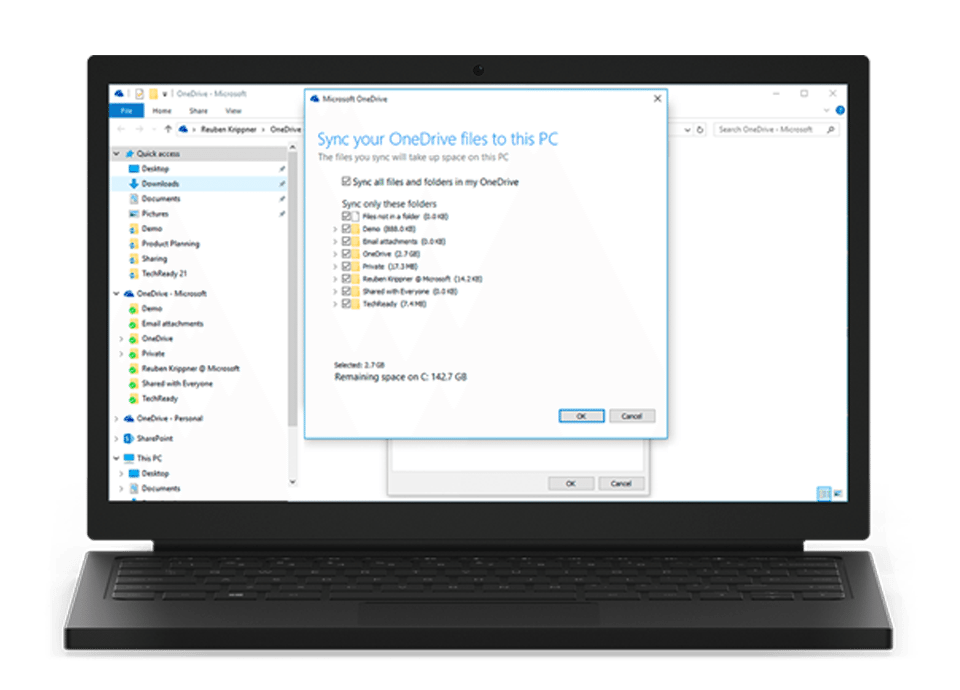

You'll know how to
Save attachments from Outlook
Back up important data
Search inside files and photos
Store Music
Perform Back-ups and restore old files