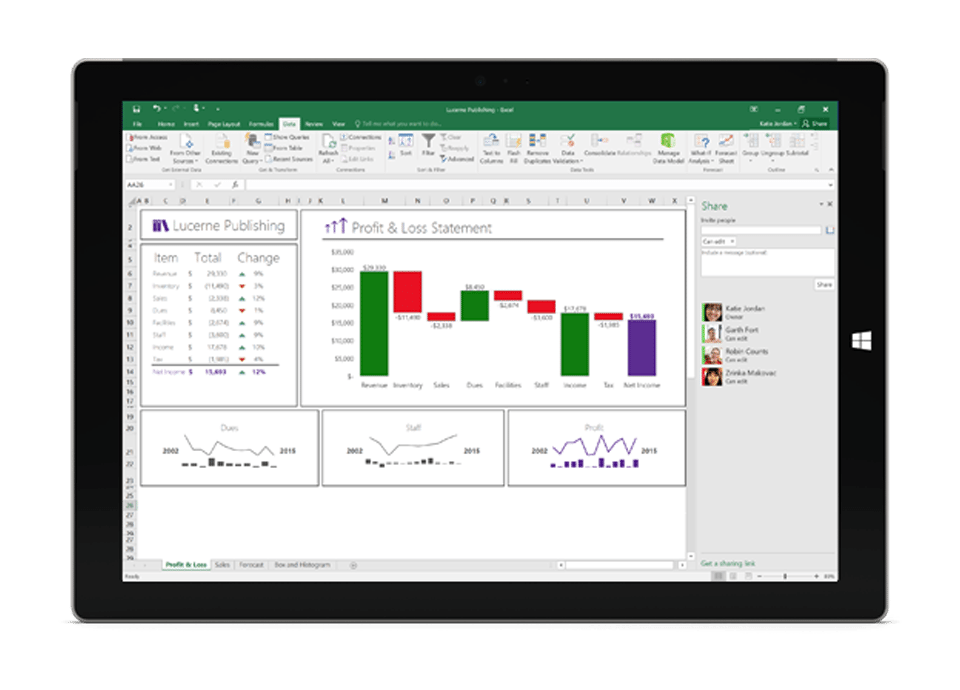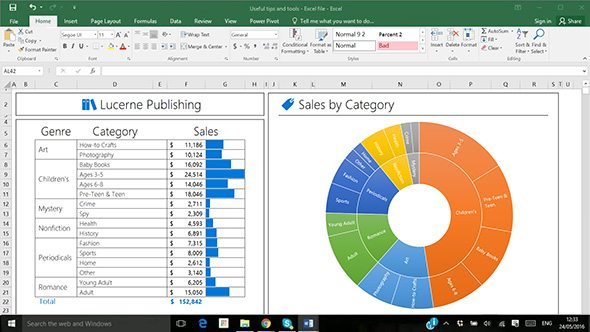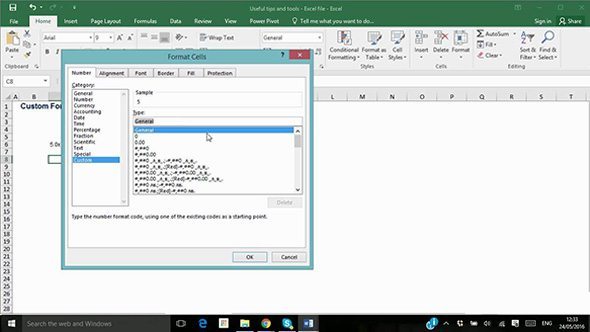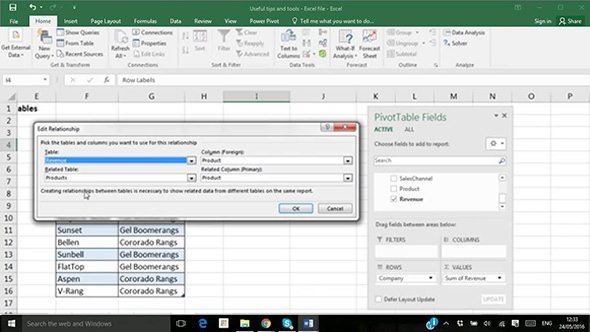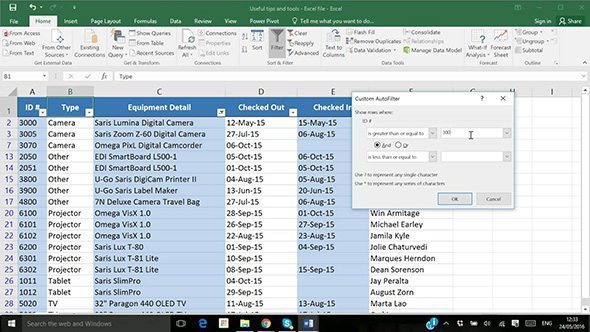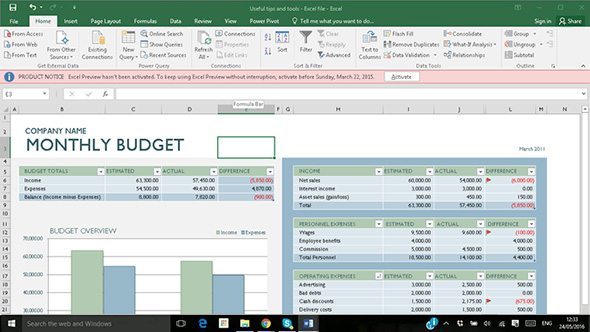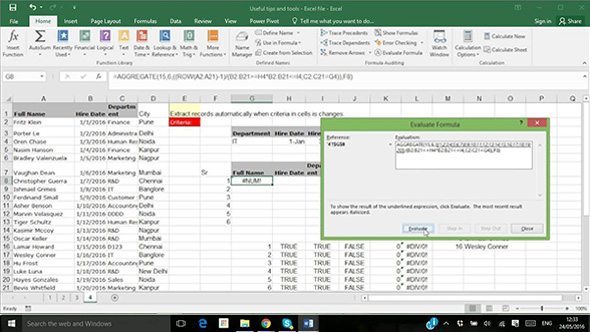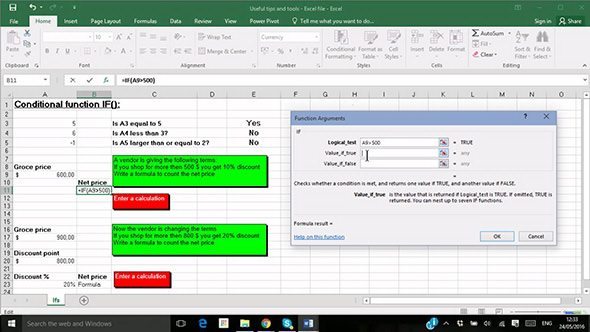Excel Skills
Learn Microsoft Excel with our easy to follow videosBite-size videos show you how to use Excel
See some examples below of lessons that will help you learn Microsoft Excel
Navigate Excel
Create Charts
Format Cells
Build Pivot Tables
Apply Filters
Analyse Data
Enter Formulas
Use IF Statements
Become awesome at Excel
What’s included
Module 1 : Start Up and Interface
In this first Excel module you’ll learn the essentials of navigating Excel; the Excel interface, Quick access Toolbar, Tabs and Ribbons, Formula Bar, Workbooks, Status Bar and how to Save and Close Excel worksheets.
8 Lessons : 1 Quiz : 10 Points towards your Microsoft Office Skills Score
Module 2 : Formatting and Editing Cells
Module 2 shows you everything you need to know about Formatting and Editing Cells. You’ll find lessons on Formatting Font; Alignment of Contents; Merge and Center; Cell Styles; Formatting Numbers; Formatting Currency; Formatting Dates; Formatting Percentages; Clear All Formatting; In Cell Editing; Formula Bar Editing; Cut, Copy and Paste; Format Painter; Find & Select; AutoFill with Text; AutoFill with Numbers; and AutoFill with Dates.
17 Lessons : 1 Quiz : 30 Points towards your Microsoft Office Skills Score
Module 3 : Worksheets
When you use Excel, you’ll be using Worksheets. After this module you’ll know how to Format a Worksheet and be proficient at; Inserting and Editing Cell Contents; Editing Height and Width; Inserting and Deleting; Rows/Columns/Cells; Organise Sheets; Hiding and Unhiding. Then there’s more advanced sheet options like; Copying a Sheet; Grouping Sheets; Freeze panes; Headers and Footers; Custom Views; Arrange All & New Window; and Linking sheets.
12 Lessons : 1 Quiz : 20 Points towards your Microsoft Office Skills Score
Module 4 : Formula
Being able to use Formula it’s what makes Excel such a time-saving application. In this module you’ll find lessons on all the Basic Formula you’ll need; Operators; Sum; Average; Max; Min; Count Functions; Round; and Use of AutoSum.
Module 5 : Defining and Auditing Formula
Once you understand the basic Formula, it’s a small step to Auditing and Referencing them. In this module, find out about; Defining and Auditing Formula; Absolute and Relative Referencing; Name Manager; Formula auditing; Watch Window; and Calculation Options.
Module 6 : Functions
Functions are ready-made Formula that are already in Excel. This module shows you all you need to know about them with lessons covering; Simple IF Statements; Nested IF Statement; IF AND Statement. Also find our how to use Lookup Functions such as; VLookup Same Sheet; VLookup involving 2 Sheets; VLookup involving 2 Workbooks; VLookup with closest match option; HLookup; and Comparing 2 Columns.
The latter lessons cover the other key Functions; Quick Analysis Tool; Countif & Sumif; Sumifs & Countifs; Date Functions; Database Functions; Text Functions; Indirect Function; and 3D References.
17 Lessons : 1 Quiz : 30 Points towards your Microsoft Office Skills Score
Module 7 : Working with Lists
In Excel you’ll more than likely be working with Lists. Here you’ll find out how to; Apply a Sort; Apply a Filter; Flash Fill; and Text to Column. Then progress to more Advanced Formats and Filters such as; Custom Formats; Conditional Formatting; Data Bars & Icons; Custom Lists & Sorts; Advanced Filter; and Filter by Colour.
10 Lessons : 1 Quiz : 20 Points towards your Microsoft Office Skills Score
Module 8 : Data Tools
This module covers; Flash Fill & Strings; Remove Duplicates; Data Validation; Consolidate; Goal seek; Scenarios; Data Table; Forecast Sheet; and Subtotal & Grouping.
9 Lessons : 1 Quiz : 20 Points towards your Microsoft Office Skills Score
Module 9: Tables
Module 9 shows you all about Tables; Creating a Table; Table options and design; Entering Data; Slicers; Summarising with a PivotTable; Remove Duplicates; and Converting a table to a range.
7 Lessons : 1 Quiz : 10 Points towards your Microsoft Office Skills Score
Module 10: Insterting Objects
Sometimes in Excel it’s useful to insert objects. This short module explains how by showing you how to insert; Pictures; Text Boxes; Creating a Chart; Basic Editing of a Chart; and Hyperlinks.
5 Lessons : 1 Quiz : 10 Points towards your Microsoft Office Skills Score
Module 11: Sparklines and Charts
This module is split into two related topics, Sparklines and Charts. Find out how to; Insert a Sparkline; Edit a Sparkline; Group and Ungroup Sparklines; Sparkline Axis Options; and Delete a Sparkline. Then learn how to; Insert & Delete a Chart; Move & Resize a Chart; Different Types of Charts; New Chart Types in Excel 2016; Quick Layouts; Add a Chart Element; Chart Styles; and Selecting Multiple Ranges to Chart.
13 Lessons : 1 Quiz : 30 Points towards your Microsoft Office Skills Score
Module 12: Advanced Charts
Once you’re used to working with Charts, it’ll handy to know the more Advanced Chart features, this module talks you through; Showing Filters in a Chart; Format parts of a Chart; Advanced Axis Options; Creating a secondary Axis; Adding a Trendline; Saving the Chart as a Template; Pie and Line Charts; Change Chart type for one series; and Charting with Negative Values.
9 Lessons : 1 Quiz : 10 Points towards your Microsoft Office Skills Score
Module 13: Intro to Pivot Tables
If you use Excel, you need to know Pivot Tables, they make sorting and analysing data easy. This introduction to them shows you; What is a PivotTable; Recommended PivotTables; Creating a PivotTable Manually; Editing the PivotTable Options; Refreshing a PivotTable; Changing the Data Source; Importance of Table Style; Drill down options; Field Settings; and Filters.
10 Lessons : 1 Quiz : 20 Points towards your Microsoft Office Skills Score
Module 14: Advanced Pivot Tables
Because the entire data analysis aspect of Excel is enhanced by Pivot Tables, there’s a module here on more advanced features that you’ll find useful. How to; Insert & Customise Slicers; Insert & Customise a Timeline; The Show Group; Pivot Charts; Filter Connections; Get pivot data; and Design of the PivotTable.
7 Lessons : 1 Quiz : 20 Points towards your Microsoft Office Skills Score
Module 15 : Printing
Excel worksheets can contain large numbers of rows and columns, and the day will come when you need to print the data. This short module shows you what you need to know. Lesson cover; Printing Options; Print Preview; Scale to Fit; Editing Margins & Orientation; Print Titles, Gridlines & Headings; and Print One Sheet and Multiple Sheets.
5 Lessons : 1 Quiz : 10 Points towards your Microsoft Office Skills Score
Module 16: Protection and Sharing
Protecting worksheets will help safeguard your design and data. This short but important module explains how to; Protect Sheet; Protect Workbook; Share your Workbook; Track Changes; and Add Comments.
5 Lessons : 1 Quiz : 10 Points towards your Microsoft Office Skills Score
Module 17: Recording Macros
When used correctly, Macros can save you hours by automating simple, repetitive tasks. This module covers Macro Basics such as; Record a Macro; Run a Macro; Assign Macro to an icon; Absolute Vs Relative Macros; and Deleting a Macro. Once you’re up to speed on Macros, the module then covers Developing Macros, this is more advanced and shows you; Where to Save a Macro; Opening the Developer Tab; Running a Macro on other workbooks; Copying a Macro from one workbook to another; Creating your own Macro workbook; Assign Macro to a Control Button; Creating your own Tab and Ribbon; and Macro Security.
5 Lessons : 1 Quiz : 10 Points towards your Microsoft Office Skills Score
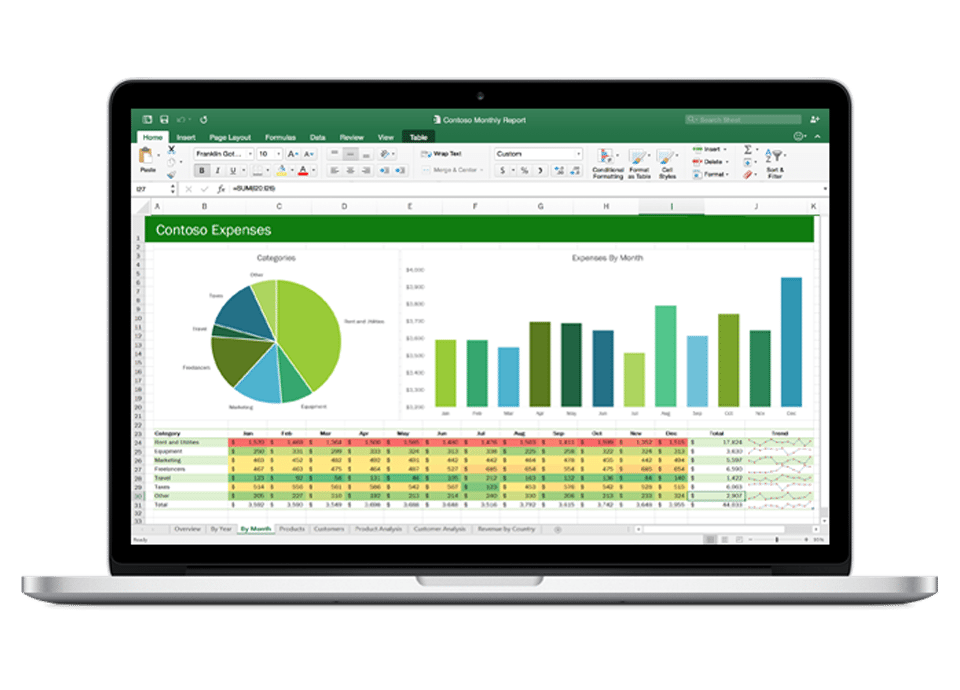
Skills you'll have
Create a wide range of powerful spreadsheets
Calculate expenses
Design budgets and generate invoices
Perform sales analysis
Create and enhance interesting charts
You'll know how to
Perform data analysis
Create advanced charts with trend lines
Understand more complex spreadsheets
Use conditional formatting to highlight key data
Use Excel to complete previously manual tasks